TweetTime for iPad - Crossover Review with Bird House Rules
Welcome back to another installment of the crossover series with Bird House Rules. We're almost done with looking at Twitter clients for iPad. This week we'll be looking at a client that is a relative newcomer to the App store, TweetTime for iPad by Dong-Wook Kim. TweetTime for iPad is a $2.99 purchase in the app store and is currently up to version 1.3.4. As is typical for applications for the iPad, landscape mode is more useful at illustrating the capabilities of the product than Portrait mode, so once again you'll be seeing a lot of Landscape pictures here.
TweetTime is another fully featured Twitter client, with a dash of eye candy thrown in to make things interesting. It isn't quite as pretty as Twittelator, but you can tell that some effort was made to attempt to make it visually appealing. When Tee and I sat down to look at TweetTime on mic, I had just downloaded it and hadn't really had any time to form an opinion of it, but it was one of Tee's favorites. I've since had time to take a serious look at TweetTime and get a better feel for it. You might notice that I had said that this client was one of Tee's favorites. Tee was editing the audio for the podcast and he realized that the enthusiasm just wasn't there. On either of our parts. Let me explain...
TweetTime is another fully featured Twitter client, with a dash of eye candy thrown in to make things interesting. It isn't quite as pretty as Twittelator, but you can tell that some effort was made to attempt to make it visually appealing. When Tee and I sat down to look at TweetTime on mic, I had just downloaded it and hadn't really had any time to form an opinion of it, but it was one of Tee's favorites. I've since had time to take a serious look at TweetTime and get a better feel for it. You might notice that I had said that this client was one of Tee's favorites. Tee was editing the audio for the podcast and he realized that the enthusiasm just wasn't there. On either of our parts. Let me explain...
TweetTime has its good and bad points. We'll start with the good. TweetTime is a fully featured client, and it does support multiple Twitter accounts. One odd thing about that support is that there is no quick way to switch between accounts. To make the switch, you have to back out to the very first screen and tap the button for the account you wish to use.
This is the Accounts screen that appears on the main screen as a button that hides just below the bottom of the screen in the left hand navigation bar. You can reach the same information under the menu button (which is how you access it in portrait mode), but when you first look for it, it isn't very obvious.
The tools you have access to once you've chosen which account you're going to work with at the moment are fairly standard. But there are a few unique twists, and some features implemented the way we'd like to see them. The Following and Followers listings are in the order that they were added to the list, so that is good for seeing when someone followed you or you followed them, but not so great for finding a particular person. While most clients will show the users Bio field in this listing, TweetTime instead chooses to show the users latest tweet. Of course, if the person has no tweets, or they have protected them and haven't allowed you access, you won't see anything but their name.
Unfortunately, when you tap on one of those Follower entries, you're tapping on a tweet, not a profile link. So you can't get to the profile if you can't see the tweet. Not even by tapping the avatar. Once you do pull up a user's profile, it does give you fairly complete information on them.
In addition to location, web site, Tweets, the following lists and Favorites, if you scroll down just a little you can see and access any public lists this user has created. This is the actual feed of the list, not just a listing of the people on the list. And you can subscribe to the list right from the window.
Another nifty aspect is the way TweetTime displays images. While it doesn't show thumbnails in line with your tweet stream, if you tap a tweet with a link to a known image, you'll see a thumbnail of the image in the detail display for the tweet.
Tapping the link, or just about any other link in TweetTime, will take you directly to the internal browser and show you the linked page. This eliminates the step most other clients use of showing an enlarged version of the image before going to the web page, but it may be inconvenient for people who want to avoid all the other trappings of the web page.
The Near By facility in TweetTime is pretty sweet actually. It gives you a map display of the area, starting out centered upon you, although you can scroll around to wherever you want, and pops up a users avatar in their approximate position whenever they tweet. The accuracy of this naturally depends on if they have location information associated with their account, or their tweets and how accurate it is.
Tap an icon and you get a preview of that tweet and can pull up the full tweet and go on to any other information about the user or the tweet. One of the slick things about this is that the map view is displayed in real time, so as you watch it, new icons will appear.
But one of the coolest features that TweetTime has to offer is multiple image support. Most clients will let you post an image, but TweetTime will let you queue up multiple images for a single post and then upload them at once. There is even a photo edit feature that lets you zoom into your image and crop out the excess, although that is disabled by default.
I hid the keyboard in order to give you a clear view of the attachment list for this post. If you decide that you don't want to post a particular image, just swipe along it left to right to make the delete button appear. Or you can tap the image, and a small prompt will appear with a Remove from Upload button. Oddly, this button doesn't actually work. Perhaps in a future version? Once posted, TweetTime will also display multiple thumbnails.
Now some of the bad items. While TweetTime will show you a string of reply messages, it doesn't have any sort of display icon to indicate that a particular message is a reply to a previous tweet. You have to pull up the actual tweet in order to see the red in reply to link.
And while we're looking at this tweet detail screen, I'd like to point out that this is the exact same screen used for displaying Direct Messages. Exactly. So much so that you can hit the reply button and publicly reply to a Direct Message. Or retweet a Direct message as an unprotected public tweet. I'm in the camp that thinks that a reply to a Direct Message should be another Direct Message, not a public @reply. and you should never be able to retweet a Direct Message. So this counts as a big fail for me.
In the tweet streams, there are no tools to let you do anything directly with a tweet. You have to tap the tweet to bring up the tweet detail window to do anything other than read the tweet. Another problem is the way TweetTime indicates new messages. Old messages will have the age of the tweet displayed in white, while new messages have it displayed in a light green color. it is a very subtle difference and it took me a while to spot it and realize what it meant.
TweetTime does support Auto Refresh, but the smallest time interval for refreshes is 5 minutes. It goes up in 5 minute steps to 30 minutes. By default the refresh time is set to 15 minutes. And none of the settings are available from within TweetTime. to access them you have to go to the Settings application. Most users would think that there weren't any settings at all.
The editing dialog looks pretty standard, but there are some odd things to it. See that button that says URL? As far as I can tell, it doesn't do anything. There is Draft support, but only for a single draft message, and it appears that posting different content clears out the Draft buffer. and if you bring up the tweet editor and then tap cancel without entering anything at all, it will still ask you if you want to save an empty tweet as a Draft.
But my biggest gripe about TweetTime is stability. I frequently encountered display problems, like the one below.
TweetTime would also crash on me frequently, an issue that I had not encountered with most other clients. TweetTime gave me more crashes in five minutes than most clients gave me with active use over a month. Obviously, you may have a better experience with TweetTime on your iPad, but for me it just didn't make the cut.
In the end, TweetTime ranks as one to watch. It has many interesting features, but it also has flaws and unintuitive processes built into it. If the developer continues to improve it, one can hope that TweetTime will stand tall alongside the other full featured clients, but for me, it just wasn't ready for prime time. You may have a different experience with it, but at this time, neither Tee nor I can give TweetTime a strong recommendation.
 Bird House Rules - Episode #16: Review of TweetTime for iPad (with Nifty Tech Blog) [16:45m]: Download
Bird House Rules - Episode #16: Review of TweetTime for iPad (with Nifty Tech Blog) [16:45m]: Download
 Bird House Rules - Episode #16: Review of TweetTime for iPad (with Nifty Tech Blog) [16:45m]: Download
Bird House Rules - Episode #16: Review of TweetTime for iPad (with Nifty Tech Blog) [16:45m]: Download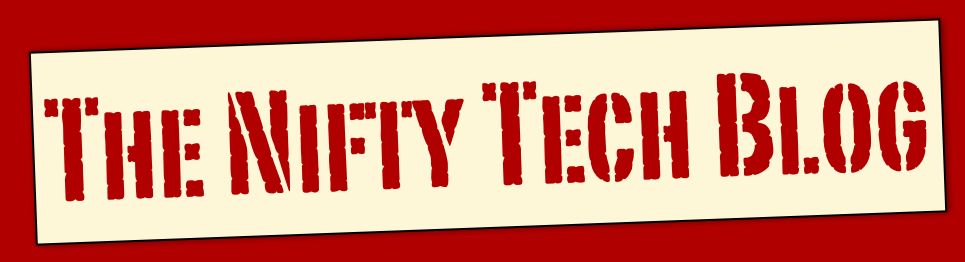





















0 comments:
Post a Comment