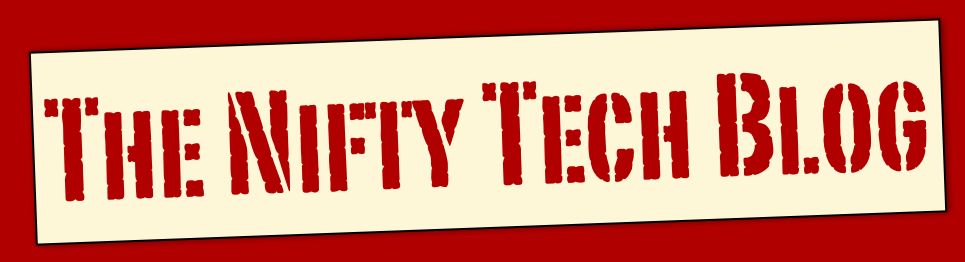Welcome to the second in the series of reviews with
Tee Morris from the
Bird House Rules podcast. In this series we are looking at Twitter clients for the iPad. Tee and I sat down and recorded audio for the
Bird House Rules podcast, and I'm posting a companion review here. I encourage all my readers to also check out the
audio from the podcast. You don't need an iPod to listen to the podcast, just something that can play an MP3 file. I hope you've enjoying this series as much as we enjoy bringing it to you.
Last time we looked at Tweet Flow. This time we're looking at
Echofon Pro for Twitter. Echofon is one of a group of Twitter apps that we tend to think of as old familiar favorites. In Echofon's case this is because it started out as Twitterfon, a Twitter client for the Mac and the iPhone. If you're familiar with Echofon on any of these platforms, then you have a good idea what you'll see on the iPad. But with Echofon Pro, they've re-vamped things to take advantage of the iPad's screen space. Echofon was written by
Naan Studio, Inc, and is available from the App Store for $4.99. Echofon Pro is a plus app, meaning that it will work on the iPhone as well as the iPad, but most of the functions we'll be talking about only exist on the iPad. Echofon is a full-featured Twitter client aimed at handling just about anything you might want to do on Twitter. We believe that it comes pretty darn close.
The first place where Echofon moves past Tweet Flow is in its ability to handle multiple Twitter accounts. You can set up as many accounts as you like, Echofon will let you switch between them at will. Admittedly, you can only view tweets associated with one account at a time, but very few clients will allow you to look at tweets from multiple accounts at the same time.
As you would expect, Echofon handles both landscape and portrait views. Portrait may be better when you're just reading what is in your stream as it lets you see more tweets at one time, but to see more of what Echofon can do, we're pretty much going to concentrate on the Landscape views.
Same tweets, just a more expanded menu bar on the left side. The Home section naturally shows you all of the tweets in your Twitter stream. The tweets are automatically updated every one, two, or three minutes according to how you've updated your settings. By default, it updates every minute. You can turn off auto-updating if you like, or refresh by tapping the refresh icon in the upper right corner.
Naturally, Echofon will show you your Mentions, Direct messages, and Favorites. Unlike Tweet Flow, Echofon also handles Twitter Lists, both lists you've created and ones that include your account. You can also create and save searches and check on trends in the tweets in your local area, across the country, or across the world. This is a fully featured app, so we won't be doing a complete walkthrough like we did with Tweet Flow. We'll just be looking at a few of the highlights.
One of the strengths of Echofon has always been its ability to track a reply back to the tweet that prompted the reply and to pull up the related tweets in the conversation. You'll notice in the above screen shot that all the tweets have an icon on the right of two overlapping conversation bubbles. That is the button for tracking back the rest of the conversation.
When you click the button, Echofon pops up a windowlet and shows the conversation so far as a chat window. Tweets are ordered with the oldest first and the more recent below. Not only does Echofon detect the tweet replied to, it finds any other tweets associated with the conversation in question and displays them. This includes comments from third parties, and any other comments made after the tweet whose button you clicked. While many other clients also supply this kind of conversation tracking, Echofon seems to have one of the best algorithms out there for selecting the relevant tweets.
Direct messages are organized according to the sending account. This way you can see just the exchanges you've had with a particular person and not have to sort them out from a list of unrelated direct messages.
Another thing that Echofon does that most clients do not do is show you all of your followers the same way that Twitter does. Most clients will list everyone that you're following or that is following you, but they will alphabetize the list. While this is conventient if you are looking up a particular person, it is less useful if you're looking for the last five people who followed you. On the users tab, Echofon presents users order by time, with the most recent followers on top.
Tap the compose icon in the upper right corner, and Echofon slides up the keyboard and the compose windowlet.
The compose screen is pretty straightforward, but there are a couple cool features built into the compose screen. If you want to add a mention to someone to your tweet, either because you've got multiple people in the conversation or because you're starting a message to someone that isn't a reply to anything previous, click the icon of the two silhouettes in the top left and a windowlet will pop down to display the people you are following in an alphabetical list and with a search window so you can search for a particular person.
The other nifty tool that Echofon has is the way it allows you to select pictures. If you want to share a photo from your iPad with your friends, tap on the camera icon in the lower left corner of the compose window. Echofon will first present you with a list of all your different collections of photos on the iPad, albums, the main library, people and places. Then once you select a collection, it will show you a matrix of all the pictures in that collection.
At this point, most clients make you select a photo from this view. Just tap it and that is the photo you've selected. Echofon takes this one further. Select a photo from this matrix and Echofon gives you a view of the photo, not just the thumbnail.
If you've got several similar pictures, you can look at each one and make sure you've selected the right one. The picture doesn't get added to your message until you click the Use button in the upper right corner. The camera icon becomes a thumbnail of the picture you selected until you finish composing your tweet. You can even tap it again and change the photo selected or clear the photo altogether. The photo doesn't get uploaded to your chosen hosting service until you click send.
Unfortunately, Echofon will only let you put one photo into a tweet at a time. But hopefully some future update will allow you to post multiple photos.
When your photo, or someone else's, shows up in the tweet stream, in addition to the URL in the text of the tweet, you'll also see a thumbnail of your tweet off to the right.
Tap the thumbnail, and Echofon opens a larger windowlet and displays the picture for you. In the bottom left is a button that lets you save the image, and in the bottom right is a button to let you go to the page the image is being displayed from. The icon of this latter button is rather poorly chosen as a speech bubble. I wouldn't think that clicking on a speech bubble would take me to a web page, but that is what it does. Otherwise, it is a nice way to handle pictures.
As nice as Echofon is in many ways, it does have some rather unintuitive features. It has settings for the application overall, and settings that are particular for each Twitter account. These account specific settings tend to be buried, making them difficult to access.
Another odd thing is that when you tap on a tweet to select it, Echofon puts up a very helpful context menu with options.
The odd thing is that the last option is "More". Tap more and you get some additional options, but no way to get back to the first group of options. And why do you need two menus of options when there is plenty of screen space to list them all? This may be a holdover from earlier iPhone versions of the application. We shall watch eagerly to see if it is addressed in future versions.
While Echofon may have a few quirks and stumbling blocks, it is an excellent Twitter client. For some folks, it may be just what the doctor ordered. For quite a while it was my favorite Twitter client. And it may take that place again. But next week, we'll be talking about one of Tee's favorities. If you listened to the podcast, I'll bet you can already guess what it is! See you in two weeks for the next in the series.
 Bird House Rules - Episode #13: Review of Echofon (with Nifty Tech Blog) [16:06m]: Download
Bird House Rules - Episode #13: Review of Echofon (with Nifty Tech Blog) [16:06m]: Download
 Today's Follow Friday recommendation is @thegearheart. There are people out there who are criminally under followed. Now I realize that not everyone wants a thousand plus follows and I respect that. Still, when you've got someone as talented as Alex White running around on Twitter, you'd hope that he'd be a little closer.
Today's Follow Friday recommendation is @thegearheart. There are people out there who are criminally under followed. Now I realize that not everyone wants a thousand plus follows and I respect that. Still, when you've got someone as talented as Alex White running around on Twitter, you'd hope that he'd be a little closer.