Osfoora HD, for Twitter - Crossover Review with Bird House Rules
[Tee has informed me that his work is sending him on a business trip this week, and he's been unable to complete the final edits for the podcast in time to launch along with the review. I've included the links to the audio with this article, but I'm afraid that it may take as much as a week before there is anything on the other side of the link. Tee asked that I go ahead with the final article, so I hope you enjoy the review. - Editor]
Welcome back to the final installment of our series with Bird House Rules. We've finally made it to our last Twitter client for iPad. This one is another newcomer to the App store, but we think they've done just about everything right. My friends, I give you Osfoora HD, for Twitter by Said M. Marouf. The name may seem a bit strange, but there is a reason for it. We'll get back to that later. Osfoora sells for $3.99, and to us, that seems like money well spent. Version 1.1.2 has a huge list of features. One of the surprising things about Osfoora HD is that it actually works as well in portrait mode as it does in landscape. The developer really put a lot of thought and effort into this client, and it shows. On top of that, he also developed and supports Osfoora for the iPhone, a separate code base. And he's just a lone developer, working on his own. Said, our hat is off to you. In many ways, you've done more on your own than many large companies have done with a team of programmers. Respect, sir!
Osfoora HD isn't really designed as eye candy in the way that TweetTime or Echofon are. It is laid out more on functional lines, but done so well that it has visual appeal. As I'm sure you've come to expect, you can get up and running fairly quickly. When you first boot up, you see one of these login screens.
If you don't already have a Twitter account, tapping the Sign Up Now link pops you out of Osfoora and into Safari to the Twitter site. I still see this as a design flaw, but honestly, most users won't notice it because they've already got Twitter accounts. For those users, just fill in your Twitter username and password and you're good to go.
In either orientation, Osfoora gives you a fairly standard column of tweets with Avatars on the left hand side. Your own tweets are color coded with a darker background, and any @ mentions are highlighted in your stream with a light blue color. You'll notice in the landscape mode that one of the tweets is pulled out on the right side, with a full set of controls for addressing the functions for the tweet. The same controls are available in portrait mode, you just need to tap a tweet in order to access them. When you do, a window scrolls down from the top of the screen.
Most of these are standard functions, or functions that you've seen in other clients by now, but Osfoora does have a few things that appear to be unique to it. Reply and retweet should be pretty recognizable. The envelope with the triangle next to it lets you Direct Message the tweeter, while the simple envelope lets you mail a tweet to someone else.
It eve sends from an internal mail client, so you can address the message, add additional comments, and send it off without leaving the application. Naturally, you can mark a tweet as a favorite if you're so inclined. The blue icon with the overlapping speech bubbles shows the rest of the conversation that the tweet is part of.
The X icon will let you delete your own tweets from the stream. This leaves us with that odd icon that looks like the letter T with a cycling arrow next to it. This is one of Osfoora's unique features: a translator. I can't fathom how this is done. There must be some online translation matrix that this taps into and sends the content of a single tweet to, retrieving the translation and displaying it in a pop-up. As far as I've been able to test it, the translation seems to do a very good job. To truly test it, you'd need a better linguist than I, but then you wouldn't need a translator program. For the average consumer, this function makes the difference between a sly cross-cultural reference, and another incomprehensible tweet.
Osfoora also has some additional twists that improve on what other clients have done in the compose screen. For example, If you're addressing multiple people in a tweet, tap the @ and your Contacts list, the people you're following, comes up. Pretty much just like other clients, right?
Except in Osfoora, the Contacts list doesn't automatically clear itself away. It stays there so you can find more contacts to include in the tweet. When you're done with it, just tap the compose window and you're back to typing up your tweet.
And if you're a frequent tweeter, you'll be glad to hear that Osfoora supports TextExpander for iPad and iPhone, a separate add on by Smile that lets you define shortcuts for frequently used bits of text. You type the shortcut, and it replaces it with the full text.
Of course, for me, there is really one feature that makes Osfoora the Twitter client of choice. It may seem like a small thing to some people, but it makes a huge difference in the usability of the client for me. You see, my biggest issue with a Twitter client is keeping track of which tweets I have and haven't read. On my desktop, I use TweetDeck, because it lets me remove the tweets that I've read. But they didn't move that feature over to the iPad and iPhone. Osfoora doesn't do that either, but they have done something that is almost as good.
If you look at the right hand side of the tweets, right above the note with the age of the tweet, you'll see a small white triangle on some tweets. On the other tweets, it is missing. This little white triangle is a flag to indicate a new tweet. And the numbers down at the bottom to show how many new tweets you have? As you scroll these new tweets onto the screen, that number updates in real time. So you don't have to manage your unread tweets, you just read and let Osfoora keep track of what you have and haven't seen. Once a new tweet is on the screen for a few seconds, the triangles disappear, assuming that you've read what was there.
There are other useful features to Osfoora, of course. It does support multiple accounts. Just tap the icon in the upper left corner to access the accounts screen and select the account you want to read.
If you're dealing with tweets that have URLs in them, Osfoora supports integration with Instapaper, allowing you to save the URL to your Instapaper account for later perusal. Or you can go ahead and view the link in the internal browser.
Osfoora is one of the few clients that supports posting multiple images to a single tweet. Like the Contacts list, the Photo chooser stays up on the screen while you choose as many photos as you want. For each photo you choose, it deducts characters from your 140 character limit to represent the space the URL to your chosen photo service will have to take up.
To see thumbnails of the images attached to your composed tweet, just tap the paperclip. You can't see more than the thumbnail image, but you can delete excess images before you upload and post.
Once you've posted, Osfoora will display the thumbnails of the images above the tweet tools.
To see one of the images, just tap it and a larger version of the image is displayed.
From here, you can save the image to your iPad, or mail it off to someone else. Not a unique tool by any means, but a nice implementation of photo processing.
One think I have only seen in a few clients is iPod support. No, Osfoora won't let you control the iPod portion of your iPad, but it will let you tweet the song that is currently playing on your iPad, or any other song from your library.
Osfoora also supports Drafts and snippets, viewing Nearby Tweets on a map display, keyword searching, and the ability to save searches and recall saved and recent searches later. That doesn't save the actual results of your search, just the search terms themselves. The search screen also lets you search for individual users on Twitter.
And, of course, the profile will let you access tweets, followers, following, mentions, and so on and so on. Or, if you prefer, you can pull up a list of trending terms.
Osfoora does support auto-updating, and allows your to set the interval from 1 to 5 minutes. Or you can turn auto-updates off altogether. All the list displays will update manually if you pull down on the top of the list. And the updates do seem slightly faster than some of the other clients I've tested.
You might also have noticed in the earlier picture of the Contacts list that there is a button on the the top right of the list labeled Random #FF.
Oddly enough, this is a built-in feature to randomly select people you follow for Follow Friday posts. You can specify in the Settings which Follow Friday tag to use and the number of contacts to display from zero to 10.
Now, we can see that it might be an interesting challenge to set this to pull up two or three random folks you are following and try to come up with a common link for those people. But we would hope that no one pulls up more than three folks with this facility. Fridays are bad enough with tweet upon tweet, upon tweet that are nothing but solid lists of names with a #FF tag at the end. Follow Friday should be a recommendation, not a roll call. Please refrain from using this to bombard your followers with meaningless Follow Friday posts.
Back up at the beginning of this review, I had mentioned that Osfoora was a bit of an odd name. Well, that is all explained in the help. Under the Settings, pull up About Osfoora HD. Osfoora is a foreign word that roughly translates as "Little Bird". Seems pretty appropriate for a Twitter client, yes?
We recommend Osfoora above the other clients we've covered thin this series, not because it has more functions or better functions than the others. All of the fully featured Twitter clients pretty much have about the same tool set. We prefer and recommend Osfoora because these functions have been laid out with a focus on usability, and the solutions that the developer came up with pretty much matched the way that Tee and I prefer to work with Twitter. But if you find that one of the other clients works better for you, by all means, use it. Not everyone works the same way, so there is no reason why everyone should prefer the same client. But we love the ease of use of the Osfoora client. It fits the way we want to work. We hope you'll like it, too.
 Bird House Rules - Episode #17: Review of Osfoora HD for Twitter (with Nifty Tech Blog) [xx:xxm]: Download
Bird House Rules - Episode #17: Review of Osfoora HD for Twitter (with Nifty Tech Blog) [xx:xxm]: Download
Welcome back to the final installment of our series with Bird House Rules. We've finally made it to our last Twitter client for iPad. This one is another newcomer to the App store, but we think they've done just about everything right. My friends, I give you Osfoora HD, for Twitter by Said M. Marouf. The name may seem a bit strange, but there is a reason for it. We'll get back to that later. Osfoora sells for $3.99, and to us, that seems like money well spent. Version 1.1.2 has a huge list of features. One of the surprising things about Osfoora HD is that it actually works as well in portrait mode as it does in landscape. The developer really put a lot of thought and effort into this client, and it shows. On top of that, he also developed and supports Osfoora for the iPhone, a separate code base. And he's just a lone developer, working on his own. Said, our hat is off to you. In many ways, you've done more on your own than many large companies have done with a team of programmers. Respect, sir!
Osfoora HD isn't really designed as eye candy in the way that TweetTime or Echofon are. It is laid out more on functional lines, but done so well that it has visual appeal. As I'm sure you've come to expect, you can get up and running fairly quickly. When you first boot up, you see one of these login screens.
If you don't already have a Twitter account, tapping the Sign Up Now link pops you out of Osfoora and into Safari to the Twitter site. I still see this as a design flaw, but honestly, most users won't notice it because they've already got Twitter accounts. For those users, just fill in your Twitter username and password and you're good to go.
In either orientation, Osfoora gives you a fairly standard column of tweets with Avatars on the left hand side. Your own tweets are color coded with a darker background, and any @ mentions are highlighted in your stream with a light blue color. You'll notice in the landscape mode that one of the tweets is pulled out on the right side, with a full set of controls for addressing the functions for the tweet. The same controls are available in portrait mode, you just need to tap a tweet in order to access them. When you do, a window scrolls down from the top of the screen.
Most of these are standard functions, or functions that you've seen in other clients by now, but Osfoora does have a few things that appear to be unique to it. Reply and retweet should be pretty recognizable. The envelope with the triangle next to it lets you Direct Message the tweeter, while the simple envelope lets you mail a tweet to someone else.
It eve sends from an internal mail client, so you can address the message, add additional comments, and send it off without leaving the application. Naturally, you can mark a tweet as a favorite if you're so inclined. The blue icon with the overlapping speech bubbles shows the rest of the conversation that the tweet is part of.
The X icon will let you delete your own tweets from the stream. This leaves us with that odd icon that looks like the letter T with a cycling arrow next to it. This is one of Osfoora's unique features: a translator. I can't fathom how this is done. There must be some online translation matrix that this taps into and sends the content of a single tweet to, retrieving the translation and displaying it in a pop-up. As far as I've been able to test it, the translation seems to do a very good job. To truly test it, you'd need a better linguist than I, but then you wouldn't need a translator program. For the average consumer, this function makes the difference between a sly cross-cultural reference, and another incomprehensible tweet.
Osfoora also has some additional twists that improve on what other clients have done in the compose screen. For example, If you're addressing multiple people in a tweet, tap the @ and your Contacts list, the people you're following, comes up. Pretty much just like other clients, right?
Except in Osfoora, the Contacts list doesn't automatically clear itself away. It stays there so you can find more contacts to include in the tweet. When you're done with it, just tap the compose window and you're back to typing up your tweet.
And if you're a frequent tweeter, you'll be glad to hear that Osfoora supports TextExpander for iPad and iPhone, a separate add on by Smile that lets you define shortcuts for frequently used bits of text. You type the shortcut, and it replaces it with the full text.
Of course, for me, there is really one feature that makes Osfoora the Twitter client of choice. It may seem like a small thing to some people, but it makes a huge difference in the usability of the client for me. You see, my biggest issue with a Twitter client is keeping track of which tweets I have and haven't read. On my desktop, I use TweetDeck, because it lets me remove the tweets that I've read. But they didn't move that feature over to the iPad and iPhone. Osfoora doesn't do that either, but they have done something that is almost as good.
If you look at the right hand side of the tweets, right above the note with the age of the tweet, you'll see a small white triangle on some tweets. On the other tweets, it is missing. This little white triangle is a flag to indicate a new tweet. And the numbers down at the bottom to show how many new tweets you have? As you scroll these new tweets onto the screen, that number updates in real time. So you don't have to manage your unread tweets, you just read and let Osfoora keep track of what you have and haven't seen. Once a new tweet is on the screen for a few seconds, the triangles disappear, assuming that you've read what was there.
There are other useful features to Osfoora, of course. It does support multiple accounts. Just tap the icon in the upper left corner to access the accounts screen and select the account you want to read.
If you're dealing with tweets that have URLs in them, Osfoora supports integration with Instapaper, allowing you to save the URL to your Instapaper account for later perusal. Or you can go ahead and view the link in the internal browser.
Osfoora is one of the few clients that supports posting multiple images to a single tweet. Like the Contacts list, the Photo chooser stays up on the screen while you choose as many photos as you want. For each photo you choose, it deducts characters from your 140 character limit to represent the space the URL to your chosen photo service will have to take up.
To see thumbnails of the images attached to your composed tweet, just tap the paperclip. You can't see more than the thumbnail image, but you can delete excess images before you upload and post.
Once you've posted, Osfoora will display the thumbnails of the images above the tweet tools.
To see one of the images, just tap it and a larger version of the image is displayed.
From here, you can save the image to your iPad, or mail it off to someone else. Not a unique tool by any means, but a nice implementation of photo processing.
One think I have only seen in a few clients is iPod support. No, Osfoora won't let you control the iPod portion of your iPad, but it will let you tweet the song that is currently playing on your iPad, or any other song from your library.
Osfoora also supports Drafts and snippets, viewing Nearby Tweets on a map display, keyword searching, and the ability to save searches and recall saved and recent searches later. That doesn't save the actual results of your search, just the search terms themselves. The search screen also lets you search for individual users on Twitter.
And, of course, the profile will let you access tweets, followers, following, mentions, and so on and so on. Or, if you prefer, you can pull up a list of trending terms.
Osfoora does support auto-updating, and allows your to set the interval from 1 to 5 minutes. Or you can turn auto-updates off altogether. All the list displays will update manually if you pull down on the top of the list. And the updates do seem slightly faster than some of the other clients I've tested.
You might also have noticed in the earlier picture of the Contacts list that there is a button on the the top right of the list labeled Random #FF.
Oddly enough, this is a built-in feature to randomly select people you follow for Follow Friday posts. You can specify in the Settings which Follow Friday tag to use and the number of contacts to display from zero to 10.
Now, we can see that it might be an interesting challenge to set this to pull up two or three random folks you are following and try to come up with a common link for those people. But we would hope that no one pulls up more than three folks with this facility. Fridays are bad enough with tweet upon tweet, upon tweet that are nothing but solid lists of names with a #FF tag at the end. Follow Friday should be a recommendation, not a roll call. Please refrain from using this to bombard your followers with meaningless Follow Friday posts.
Back up at the beginning of this review, I had mentioned that Osfoora was a bit of an odd name. Well, that is all explained in the help. Under the Settings, pull up About Osfoora HD. Osfoora is a foreign word that roughly translates as "Little Bird". Seems pretty appropriate for a Twitter client, yes?
We recommend Osfoora above the other clients we've covered thin this series, not because it has more functions or better functions than the others. All of the fully featured Twitter clients pretty much have about the same tool set. We prefer and recommend Osfoora because these functions have been laid out with a focus on usability, and the solutions that the developer came up with pretty much matched the way that Tee and I prefer to work with Twitter. But if you find that one of the other clients works better for you, by all means, use it. Not everyone works the same way, so there is no reason why everyone should prefer the same client. But we love the ease of use of the Osfoora client. It fits the way we want to work. We hope you'll like it, too.
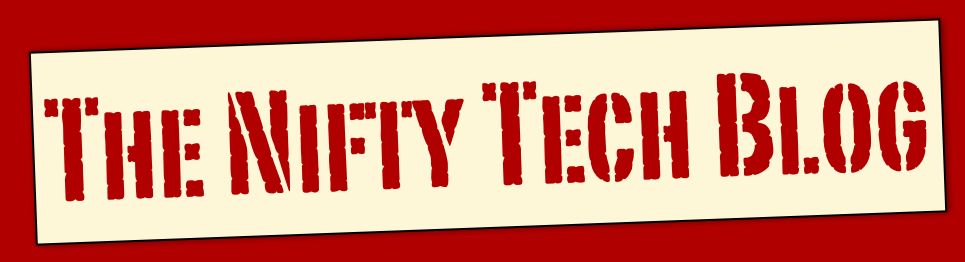

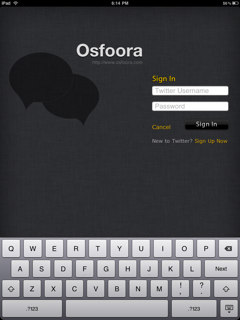






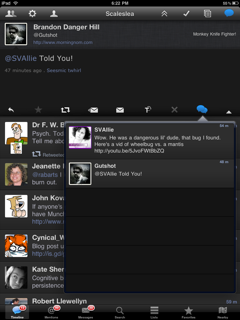









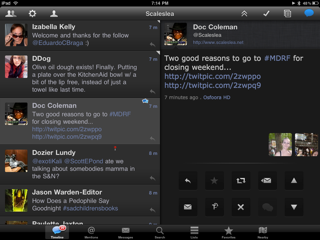



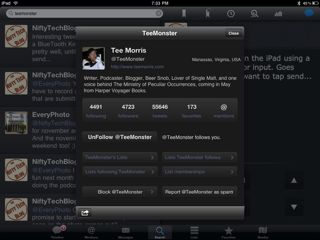









2 comments:
This was a wonderful series to read. Osfoora is a great Twitter client for the iPad but it's not without it's quirks.
One reason I use it is that I like having the same main client on both my iPhone 3G and iPad. Until the release of iOS 4 my client of choice was Twittelator but they have since made iOS 4 a requirement and we've all read the horror stories of 3G owner that took the leap of faith in and installed the new OS soon after it's initial release.
About those quirks, for me the biggest, but hardly a deal breaker, is Osfoora's feature of looking up a contact while composing a tweet. As you've shown, tapping the @ icon pulls up your contact list but beware not to just start typing a userid and expect to watch the list filter as you type. You must tap the search field before typing. Otherwise you'll have to delete the text thus far entered as part of the tweet. In quasi defense, none of the other client's I've used does this right either. Let's see if any developer is reading. The race is on to get this right! :-)
Another quirk is how Osfoora differs between iPhone and iPad in how they handle linked images. In both tapping the link displays the image. But where you can go from here differs. On the iPhone you have the options: Show on Web, Email Image, and Save Image. On the iPad you have the option to Save to Library, and Email Image. So what happened to Show on Web? This is a big difference. Also, why is it if I tap the image link from my feed on the left does the image appear (good) yet the only option I have here is to Save to Library (Bad)? To get the full, yet limited set of options on the iPad you have to first select the tweet then in it's displayed area tap the link? This to me makes no sense either.
Overall, I agree, Osfoora is a great client. I didn't know it was a one man shop. This news floored me!
Great series! What's next? A comparison of Facebook clients? That may be interesting.
--Orion
Orion,
Glad you liked the series! And thank you for your comments along the way.
We had stayed focused on the iPad, so we hadn't really noticed the changes from iPhone to iPad. Thanks for pointing that out to us. I do note that Osfoora is not being published as a plus application, but is a separate code base for each platform. I am sure there is re-use between the two, but they are being maintained separately.
A for what is coming... We do have a series in the works from Scott Roche, and more solo reviews to come. We won't be doing any more of these back to back series again, though. We'll mix things up a bit so there will be some variety.
Stay tuned!
Doc
Post a Comment