iTeleport
[Editor - Sorry for the delay in getting this one out folks. Unfortunately, there is little that you can do when your guts kick you in themselves. Hope you enjoy.]
Ever go off somewhere, to a meeting, or to visit a friend, and realize that you wanted to show something on your computer to someone? Maybe you had your iPhone, iPod Touch, or iPad along with you, and you checked Dropbox and Evernote and cursed yourself because the file wasn't in either one, but was safely on your computer at home, just out of reach. Well, if you have iTeleport installed, that file won't be out of reach anymore. You'll be able to connect to your home computer, find the file and drop it into Dropbox, e-mail it, or anything else you want!
iTeleport is a product of iTeleport LLC, and both product and company were formerly known as Jaadu. In fact, you can still find Jaadu Remote Desktop for Windows and iTeleport: Jaadu VNC for iPhone/iPad in the iTunes store. Jaadu Remote Desktop for Windows only supports connection to Windows computers from the iPhone or iPod Touch, while iTeleport for iPad, and iTeleport: Jaadu VNC for iPhone/iPad support connections to Windows, Mac OS X, and Linux computers. iTeleport for iPad costs $19.99 on the iTunes store, but only supports the iPad. Jaadu Remote Desktop for Windows runs $24.99, as does iTeleport: Jaadu VNC for iPhone/iPad. But to be honest, we really recommend you spend the extra $5 for iTeleport: Jaadu VNC for iPhone/iPad as it runs on all three iDevices, and connects to any kind of computer. Other than the limitations mentioned above, all three programs have the same function set and look to them. So from here on, we're just going to refer to any member of the suite as iTeleport.
But to make the whole thing work you do need a little more than just the iTeleport application on your iPhone or iPad. In order for your iDevice and your computer to find each other and communicate securely, they both need to be able to connect to a known server and get the connection information for the other. Some services do this by running their own servers, such as Apple's Back To My Mac service. The guys at iTeleport decided to take a different tactic. Since Gmail is very popular and easy (and free) to set up an account, they built iTeleport to connect to your Gmail server and sign in to find out which computers are available for connection. In order to get your computer to show up on the listing, you'll need to download a free piece of software from their site called iTeleport Connect. This tiny piece of software let's your computer connect to Gmail and leave an "I'm here!" note for iTeleport. Through this little exchange your iDevice can drill through and establish a VNC (Virtual Net Computer) connection with your computer.
If you don't want to mess with iTeleport Connect, you don't have to, but if you take that route, you'll have to set up your own secure VNC server on your computer and manually enter the credentials for that server into iTeleport. This might make things more secure, especially if you don't trust Google not to look at your account, but it requires a healthy dose of technical know-how. We're feeling pretty secure using iTeleport.
iTeleport will also detect computers with active VNC clients on the same network, but will only be able to connect to those computers while connected to that particular network. These machines will show up on the Discovered Tab as Discovered Servers. If you've connected to them before, they will show up as Local Servers. Here is the view of servers on the Discovered Tab on both the iPhone and iPad.
The Home Tab is a bit of a mis-nomer, as it really contains links to the Help files you need for setting up your phone and computer. Actually, the iTeleport guys have been pretty clever with their help files. You can look up the help for setting up your computer on your mobile device, and for setting up your mobile device on the computer. That way you always have the instructions in front of you.
The Internet tab shows you the computers that you've accessed via Gmail and iTeleport Connect. You can see all the computers that you've connected to over the net, or just the ones that are currently available. Here is that tab on both the iPhone and iPad.
Naturally, the computers that will show up for you will depend on the names that you choose for your computers and how many you have connected at any time. Once you select a computer to connect to, iTeleport will show the swirling tunnel logo as it connects to your computer.
And once you connect, you'll see the desktop of your computer.
Once your connected, your screen is acting both as a display, and as a full size trackpad. You can zoom out so that you can see the whole screen, or zoom in to a detail and slide the view window around by moving the mouse around. Since the whole screen is a trackpad, you can control the mouse from anywhere and move it around. Tap to click and otherwise just treat it like a regular trackpad. If you really want to get into the details, you can customize the controls on the home page. To close the connection, just tap the X in the upper left corner. Some controls are available from the gear button in the top menu bar of the window.
These controls can give you better control over how your device works, and how much detail you're going to pull through the tunnel. If you find response is slow over the net, you can improve performance by reducing the number of colors you're displaying on your device, and consequently how much data has to move through the net to represent those colors.
If you need to do a click with a command key, such as a shift click, option click, etc., tap the center button on the top menu bar. When you do, you'll notice four new buttons appear on top of the displayed screen.
These are the symbols Mac OS X uses for Shift, Control, Command, and Option in the keyboard commands on menu items. I suspect that with a Windows machine you'll get buttons for Control, Alt, and the Windows key, but unfortunately we didn't have an opportunity to set up a Windows box to test with.
If you need to access Function keys or specific command keys, the next button in the top menu will bring up a special keyboard for that, too.
As you can see, you can have the command keys available at the same time, although a lot of the commands you're likely to want are already coded into the keys on the keyboard. On the iPhone, due to the limited screen space, this keyboard is broken down into four smaller panels which you can switch between with a swipe. It can be a little difficult peering at your computer through the tiny slot between the keyboard and the top menu, but if you find the key you want, use it, and dismiss the keyboard, you'll be able to move along fairly quickly.
And of course, if you need to type something, the last button will bring up the classic text keyboard for the device you're using, letting you compose that e-mail, or make that quick correction.
While it is cool to be able to look at your desktop on your iPad, for most of us, that makes for a smaller screen than usual. Not an easy space to work in if you have to do some fine detail work. Fortunately, iTeleport has a built in zoom function, using the pinching controls built into the iOS. Just center over the area you need a closer look at, and give a two finger spread.
And you've got the zoomed in view. You can still mouse around to shift the window of the zoomed in view. There will be a slight lag as the data for the new section of screen is transferred.
iTeleport does a wonderful job of putting your desktop into the palm of your hands. It is fast, and easy to use, and for the most part the controls are very intuitive. It still gives you the flexibility to work the way you want to with a minimum of fuss. There may be some cheaper options for VNC from your mobile device, but we think you'll be hard pressed to find one much better than iTeleport.
Of course, if you find one, let us know! We'll want to check it out for ourselves!
Ever go off somewhere, to a meeting, or to visit a friend, and realize that you wanted to show something on your computer to someone? Maybe you had your iPhone, iPod Touch, or iPad along with you, and you checked Dropbox and Evernote and cursed yourself because the file wasn't in either one, but was safely on your computer at home, just out of reach. Well, if you have iTeleport installed, that file won't be out of reach anymore. You'll be able to connect to your home computer, find the file and drop it into Dropbox, e-mail it, or anything else you want!
iTeleport is a product of iTeleport LLC, and both product and company were formerly known as Jaadu. In fact, you can still find Jaadu Remote Desktop for Windows and iTeleport: Jaadu VNC for iPhone/iPad in the iTunes store. Jaadu Remote Desktop for Windows only supports connection to Windows computers from the iPhone or iPod Touch, while iTeleport for iPad, and iTeleport: Jaadu VNC for iPhone/iPad support connections to Windows, Mac OS X, and Linux computers. iTeleport for iPad costs $19.99 on the iTunes store, but only supports the iPad. Jaadu Remote Desktop for Windows runs $24.99, as does iTeleport: Jaadu VNC for iPhone/iPad. But to be honest, we really recommend you spend the extra $5 for iTeleport: Jaadu VNC for iPhone/iPad as it runs on all three iDevices, and connects to any kind of computer. Other than the limitations mentioned above, all three programs have the same function set and look to them. So from here on, we're just going to refer to any member of the suite as iTeleport.
But to make the whole thing work you do need a little more than just the iTeleport application on your iPhone or iPad. In order for your iDevice and your computer to find each other and communicate securely, they both need to be able to connect to a known server and get the connection information for the other. Some services do this by running their own servers, such as Apple's Back To My Mac service. The guys at iTeleport decided to take a different tactic. Since Gmail is very popular and easy (and free) to set up an account, they built iTeleport to connect to your Gmail server and sign in to find out which computers are available for connection. In order to get your computer to show up on the listing, you'll need to download a free piece of software from their site called iTeleport Connect. This tiny piece of software let's your computer connect to Gmail and leave an "I'm here!" note for iTeleport. Through this little exchange your iDevice can drill through and establish a VNC (Virtual Net Computer) connection with your computer.
If you don't want to mess with iTeleport Connect, you don't have to, but if you take that route, you'll have to set up your own secure VNC server on your computer and manually enter the credentials for that server into iTeleport. This might make things more secure, especially if you don't trust Google not to look at your account, but it requires a healthy dose of technical know-how. We're feeling pretty secure using iTeleport.
iTeleport will also detect computers with active VNC clients on the same network, but will only be able to connect to those computers while connected to that particular network. These machines will show up on the Discovered Tab as Discovered Servers. If you've connected to them before, they will show up as Local Servers. Here is the view of servers on the Discovered Tab on both the iPhone and iPad.
The Home Tab is a bit of a mis-nomer, as it really contains links to the Help files you need for setting up your phone and computer. Actually, the iTeleport guys have been pretty clever with their help files. You can look up the help for setting up your computer on your mobile device, and for setting up your mobile device on the computer. That way you always have the instructions in front of you.
The Internet tab shows you the computers that you've accessed via Gmail and iTeleport Connect. You can see all the computers that you've connected to over the net, or just the ones that are currently available. Here is that tab on both the iPhone and iPad.
Naturally, the computers that will show up for you will depend on the names that you choose for your computers and how many you have connected at any time. Once you select a computer to connect to, iTeleport will show the swirling tunnel logo as it connects to your computer.
And once you connect, you'll see the desktop of your computer.
Once your connected, your screen is acting both as a display, and as a full size trackpad. You can zoom out so that you can see the whole screen, or zoom in to a detail and slide the view window around by moving the mouse around. Since the whole screen is a trackpad, you can control the mouse from anywhere and move it around. Tap to click and otherwise just treat it like a regular trackpad. If you really want to get into the details, you can customize the controls on the home page. To close the connection, just tap the X in the upper left corner. Some controls are available from the gear button in the top menu bar of the window.
These controls can give you better control over how your device works, and how much detail you're going to pull through the tunnel. If you find response is slow over the net, you can improve performance by reducing the number of colors you're displaying on your device, and consequently how much data has to move through the net to represent those colors.
If you need to do a click with a command key, such as a shift click, option click, etc., tap the center button on the top menu bar. When you do, you'll notice four new buttons appear on top of the displayed screen.
These are the symbols Mac OS X uses for Shift, Control, Command, and Option in the keyboard commands on menu items. I suspect that with a Windows machine you'll get buttons for Control, Alt, and the Windows key, but unfortunately we didn't have an opportunity to set up a Windows box to test with.
If you need to access Function keys or specific command keys, the next button in the top menu will bring up a special keyboard for that, too.
As you can see, you can have the command keys available at the same time, although a lot of the commands you're likely to want are already coded into the keys on the keyboard. On the iPhone, due to the limited screen space, this keyboard is broken down into four smaller panels which you can switch between with a swipe. It can be a little difficult peering at your computer through the tiny slot between the keyboard and the top menu, but if you find the key you want, use it, and dismiss the keyboard, you'll be able to move along fairly quickly.
And of course, if you need to type something, the last button will bring up the classic text keyboard for the device you're using, letting you compose that e-mail, or make that quick correction.
While it is cool to be able to look at your desktop on your iPad, for most of us, that makes for a smaller screen than usual. Not an easy space to work in if you have to do some fine detail work. Fortunately, iTeleport has a built in zoom function, using the pinching controls built into the iOS. Just center over the area you need a closer look at, and give a two finger spread.
And you've got the zoomed in view. You can still mouse around to shift the window of the zoomed in view. There will be a slight lag as the data for the new section of screen is transferred.
iTeleport does a wonderful job of putting your desktop into the palm of your hands. It is fast, and easy to use, and for the most part the controls are very intuitive. It still gives you the flexibility to work the way you want to with a minimum of fuss. There may be some cheaper options for VNC from your mobile device, but we think you'll be hard pressed to find one much better than iTeleport.
Of course, if you find one, let us know! We'll want to check it out for ourselves!
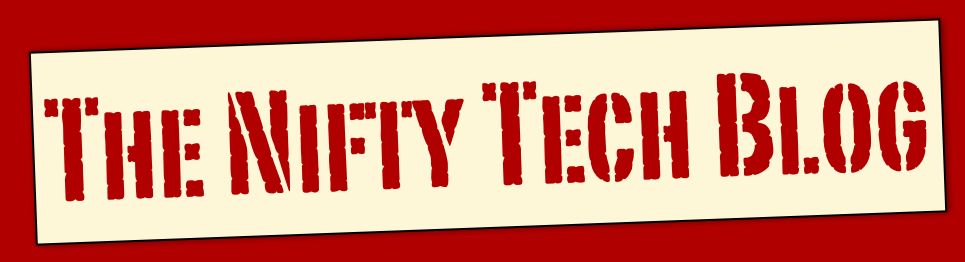





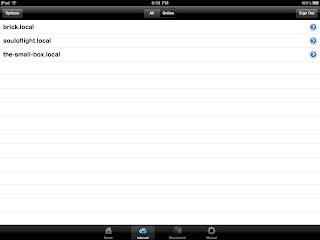






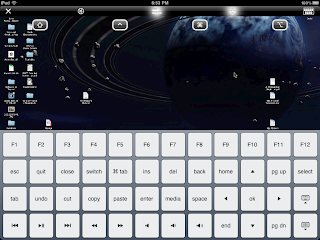








4 comments:
Call me quirky, but you know what I found to the coolest thing about this article?
Seeing the Hero Designer icon on the screen-shot of your desktop ;)
Thanks for the comment, Quirky! :D
I have to admit, Hero Designer is pretty cool.
Hope you enjoyed the rest of the review!
Doc
Nice review. I'm a big fan of Logmein as a VNC solution. Saved me a four hour round trip to help my in-laws with a computer problem.
LogMeIn appears to be a newer product. It is $5 more expensive, but seems to support computer to computer control. We havn't been able to take an in depth look at it yet to see if the cost is justified. But we will look into it!
Doc
Post a Comment